Creating a C/C++ file
Files are edited in the C/C++ editor that is, by default, located in the editor area to the right of the Project Explorer or C/C++ Projects views.
The marker bar on the left margin of the C/C++ editor, displays icons for errors, warnings, bookmarks, breakpoints and tasks.
For more information on the marker bar, see Workbench User Guide > Reference > User interface information > Views and editors > Editor area.
To create a C++ file:
- In the Project Explorer or C++ Projects view, right-click a project, and
select New > File.
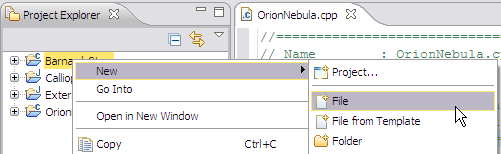
- In the list of projects, verify that the correct project is selected.
- In the File name box, type a name followed by the appropriate extension.
- Click Finish.
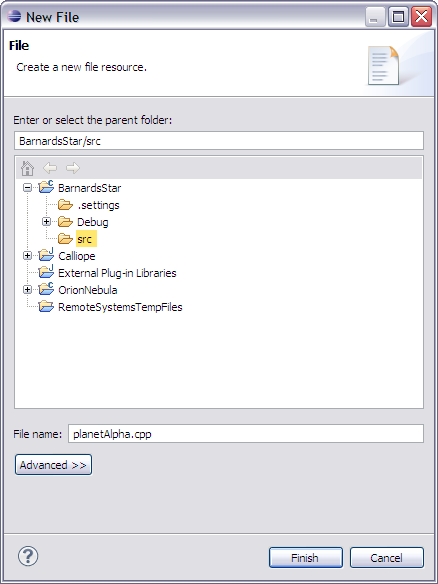
The file will open in the C/C++ editor.
- Enter your code in the editor view.
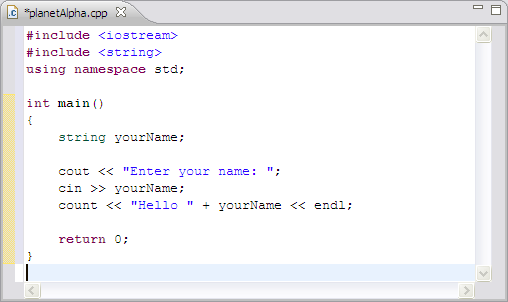
- Type CTRL+S to save the file.
![]()
CDT Projects
Project file views
![]()
Displaying C/C++ file components in
the C/C++ Projects view
Hiding files by type in the C/C++
Projects view
