Property Pages Settings preferences
Use the  Property Pages Settings preference panel to set the behaviors of CDT property pages.
Property Pages Settings preference panel to set the behaviors of CDT property pages.
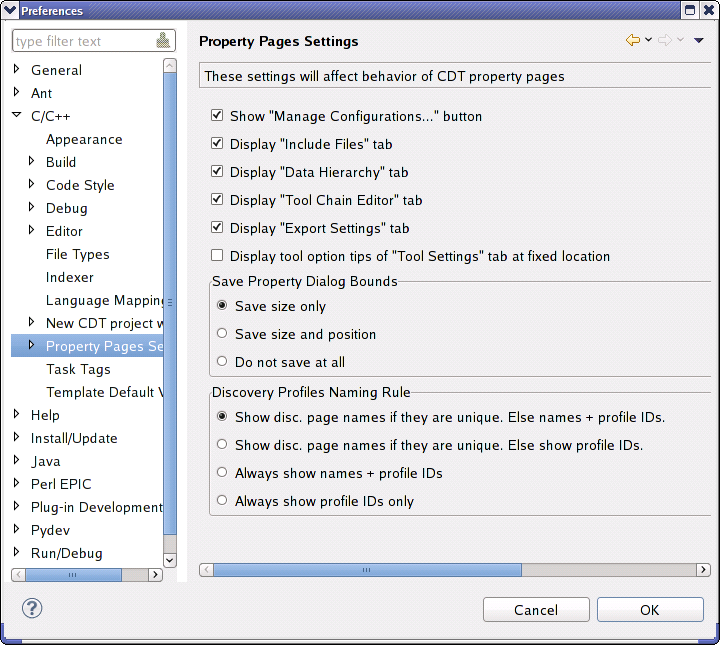
| Option | Description |
|---|---|
| Show 'Manage Configurations...' button | Shows or hides corresponding button, normally placed on every property page. If this button is hidden, Manage operation can be accessed from Main Menu or Context Menu. |
| Display 'Include Files' tab | Displays a tab under 'Paths & Symbols' showing files which are included by default. These included files will be parsed before source, even if they're not explicitly #include'd by the source file. Corresponds to the '-include' switch on GNU compilers. |
| Display 'Data hierarchy' tab | Displays auxiliary tab which allows browsing data of project configurations. This feature is useful for debug purposes mostly, so it's disabled by default. |
| Display tool option tips of 'Tool Settings' tab at fixed location | |
| Display 'Tool Chain Editor' tab | Shows or hides corresponding tab. Normally, users need not to edit tool chains manually. |
| Save Property Dialog Bounds | Defines how property dialog parameters are preserved:
|
| Discovery Profiles Naming Rule | Discovery profiles have unique IDs, but their names may be duplicate,
especially if they are contributed by different developers. So there
are 4 way to distinguish them in the list on Discovery tab:
|