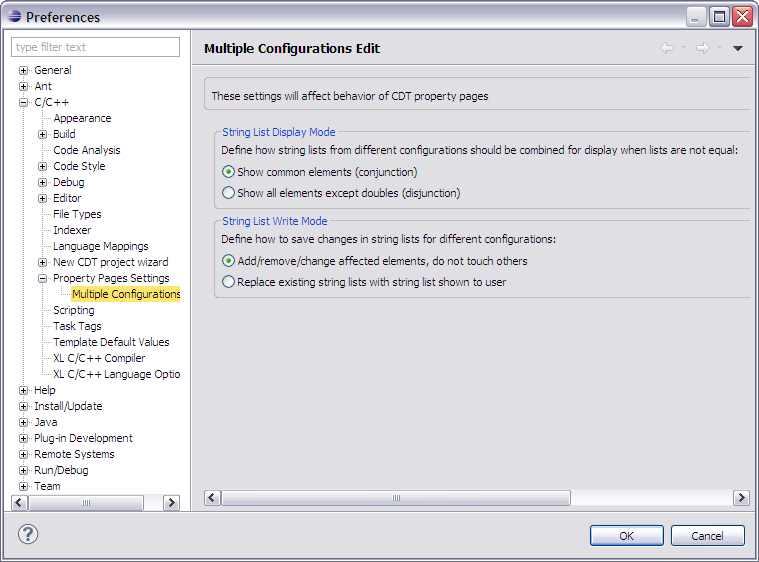| String list Display Mode |
Specifies how values are shown. The two options are:
- Conjunction shows common elements only, so if 1st configuration has
value <A, B, C> and 2nd configuration has <B, C, D>, <B, C> will be shown.
- Disjunction shows all existing elements except doubles, so if 1st configuration has
value <A, B, C> and 2nd configuration has <B, C, D>, <A, B, C, D> will be shown.
Note that Display mode can be changed directly on each tab which deals with string lists.
Result is immediate: data on the tab is refreshed according to selected mode. |
| String list Write Mode |
Specifies how values are saved. The two options are:
- Modify mode adds, changes or removes elements affected by user's actions.
Elements which were not touched by user are left unchanged.
Example: cfg1 has <A, B, C>; cfg2 has <B, C, D>.
User removed B and added F.
Result: cfg1 has <A, C, F>; cfg2 has <C, D, F>.
- Replace mode puts currently visible elements to all configurations.
Old contents will be lost.
Example: cfg1 has <A, B, C>; cfg2 has <B, C, D>.
Visible list depends of Display mode: <B, C> or <A, B, C, D>.
User removed B and added F.
Result: both cfgs will contain either <C, F> or <A, C, D, F> depending of Display mode.
Note that Write mode can be changed directly on each tab which deals with string lists. |
 Multi-Configuration Edit preference panel to simultaneously edit properties for multiple project configurations. Its possible to select one or more configurations for editing.
Multi-Configuration Edit preference panel to simultaneously edit properties for multiple project configurations. Its possible to select one or more configurations for editing.