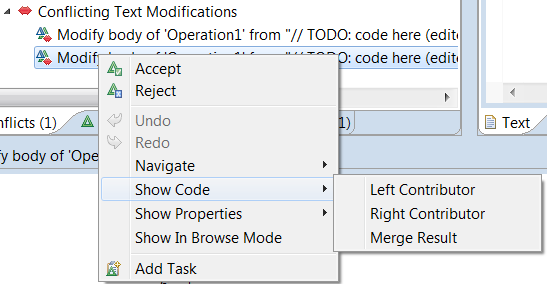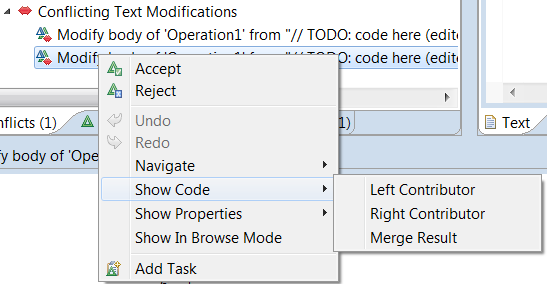
To get a better understanding of a change or merge conflict, it is often necessary to look at the model context in which the changed model element is located. You may want to explore the changed model element to reveal more details about it than what is shown in the change description. You may also want to explore other related model elements in either of the contributor models.
As already explained in Browse Button you can use the browse mode of the Compare/Merge tool to explore the contributor models in more detail using the Explorer, Properties and Diagram tabs of the contributor model compartments of the Compare/Merge user interface. However, you can also use some of the regular Model RealTime views that are updated when an element is selected in the Compare/Merge user interface:
Properties view
The Advanced tab of the Properties view is similar to the Properties tab that appears in the browse mode. But the Properties view also provides several other tabs that make it easier to find the property you are looking for. When showing properties for an element in a contributor model the Properties view behaves in the same way as when it shows properties for an element in the workspace model, except that it does not allow you to edit any property. Navigation by means of hyperlinks is also disabled.
Code view
You can use the Code view to look at code snippets for elements that are selected in the contributor models, or in the merge result model. Just like the Properties view, the Code view will be read-only when it shows such a code snippet. However, you can use the navigation commands that are provided by the Code view, for example in order to navigate to the Project Explorer or a diagram. Just remember that when you open a diagram from one of the contributor models or the merge result model, that diagram will be read-only as well.
When you select a change or conflict in the change list compartment, the Properties view and Code view are also updated. In this case the changed model element in the left or right contributor models is used (depending on if the change is located in the Left or Right tab). If the changed model element does not exist in that particular contributor model (as will be the case for a Delete change), no information will be shown in the Properties view or Code view. If you right-click on the change or conflict you can also choose to look at the changed model element in the other contributor model, the common ancestor model or the merge result model. Depending on the kind of change and whether you are doing a compare or merge session not all these models may be available to choose from in the context menu.