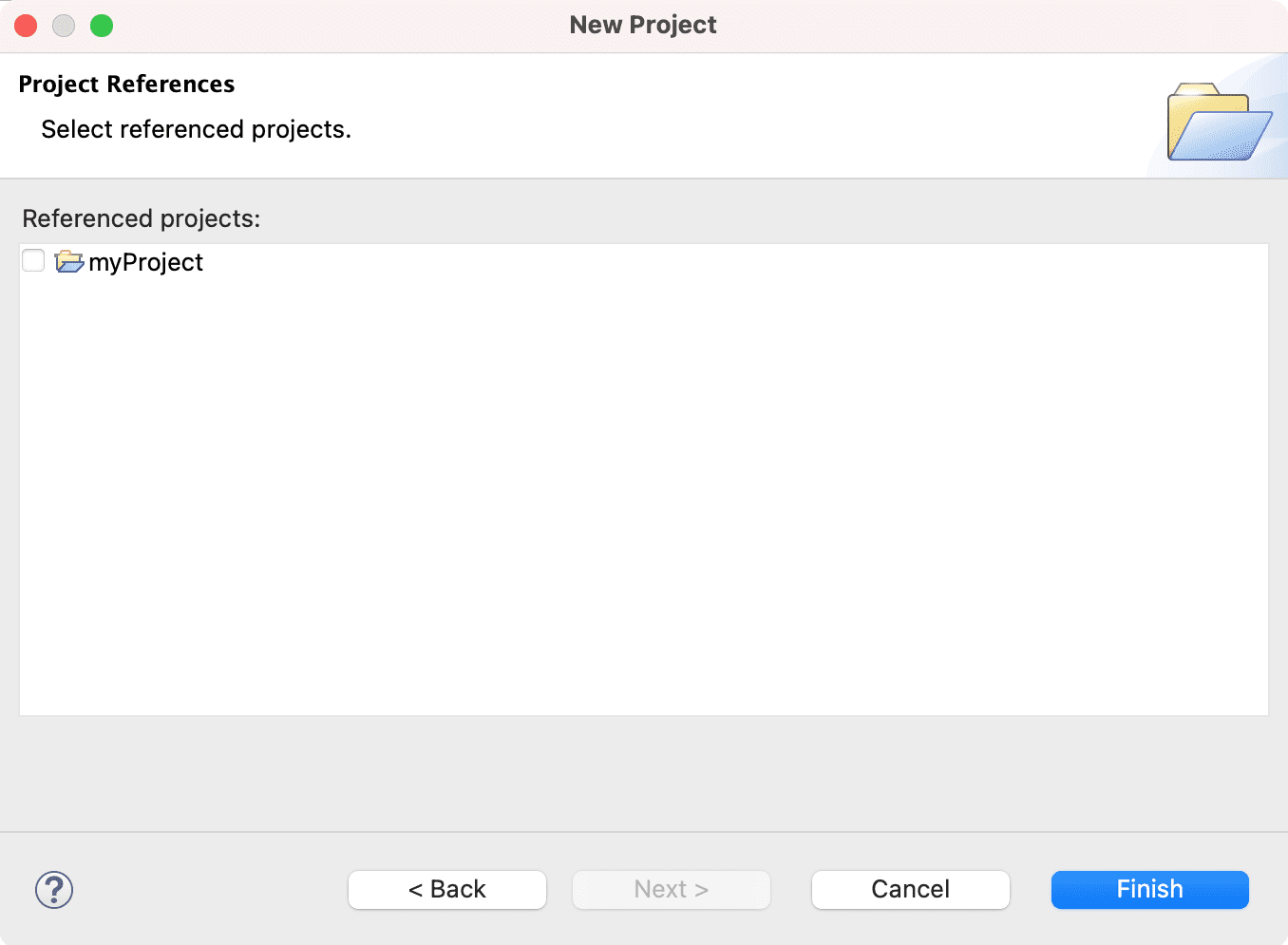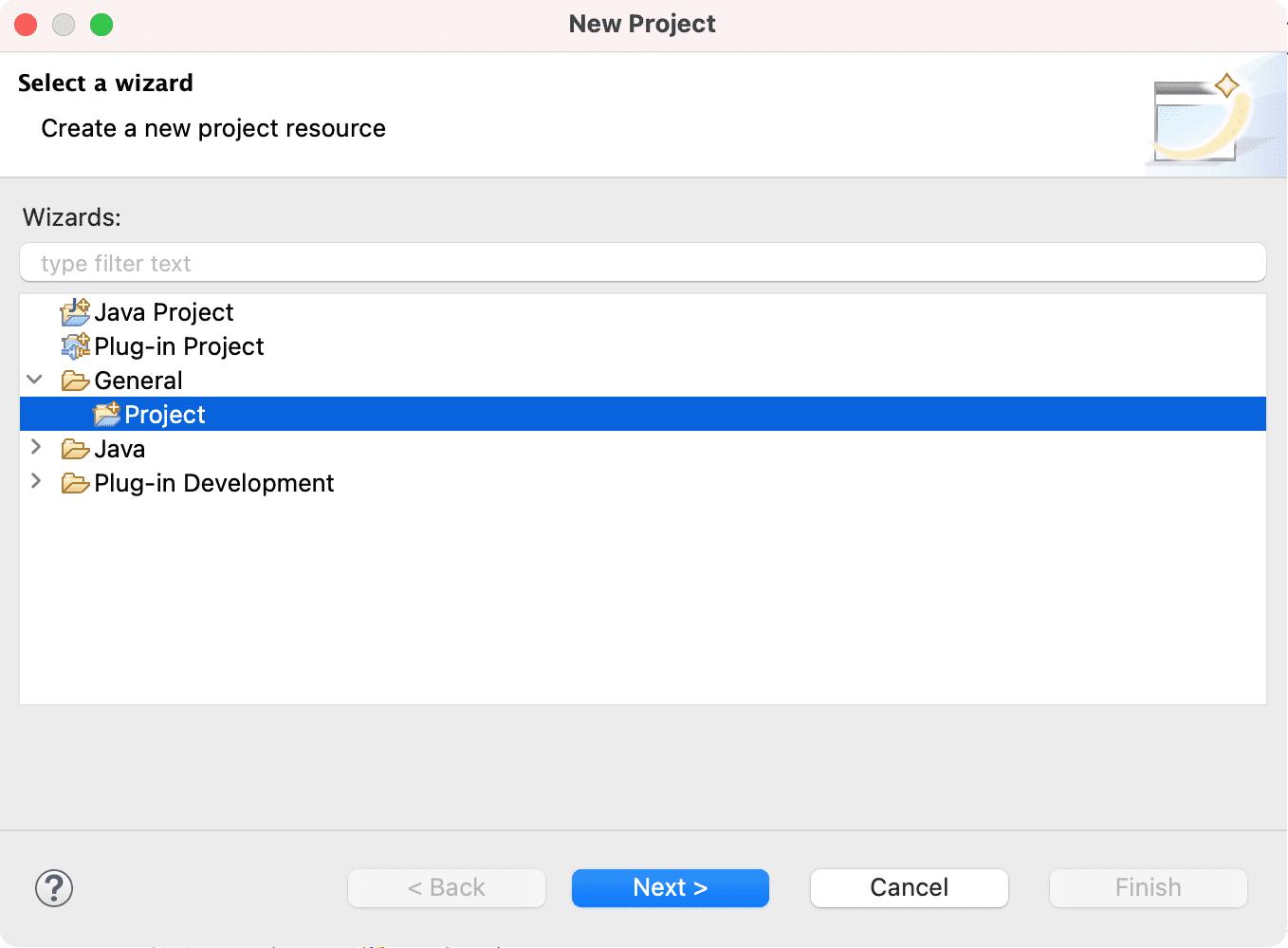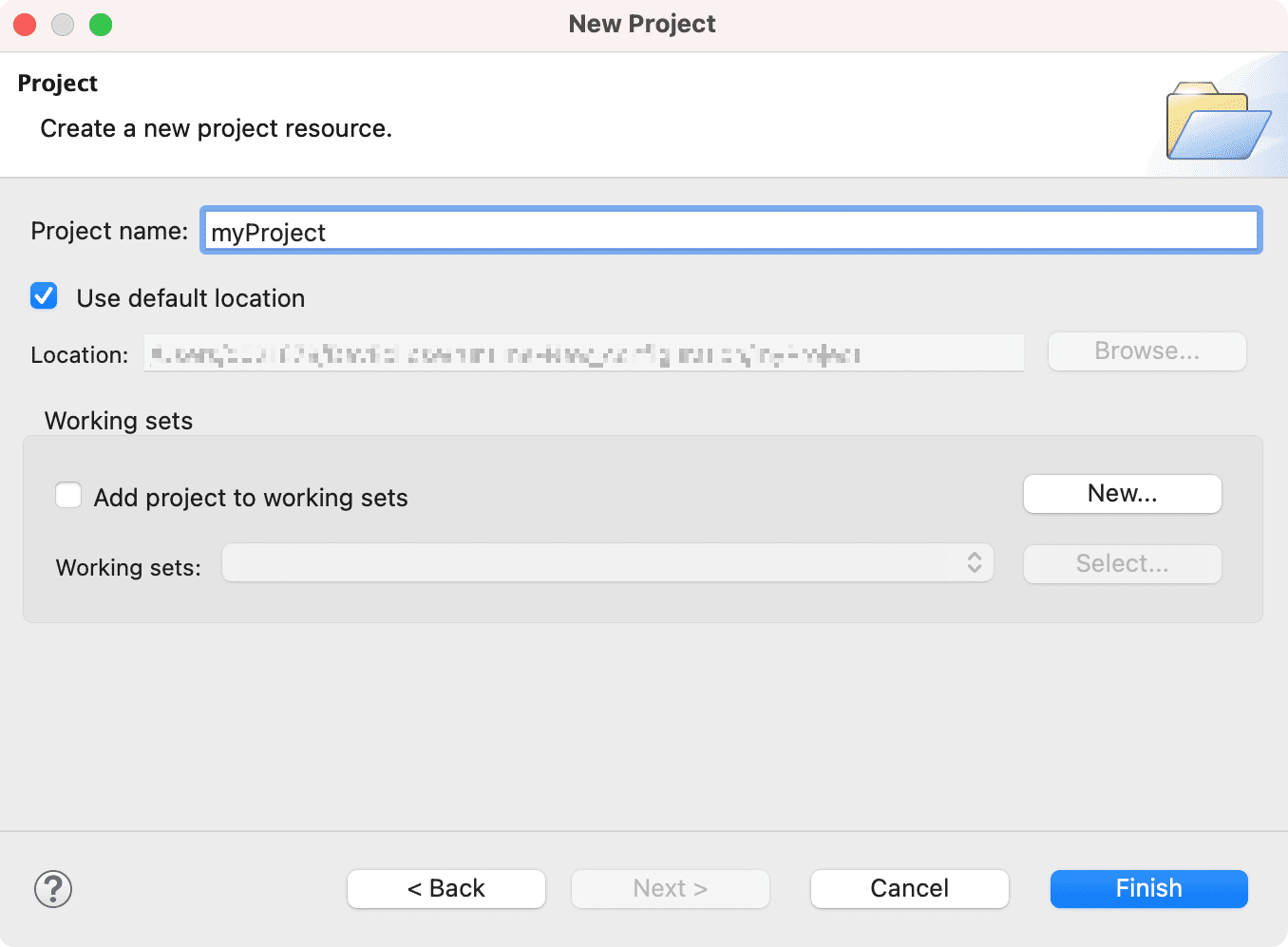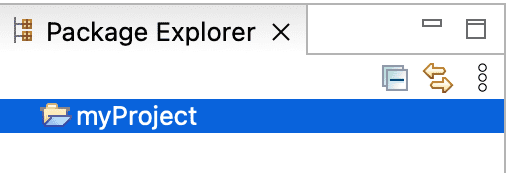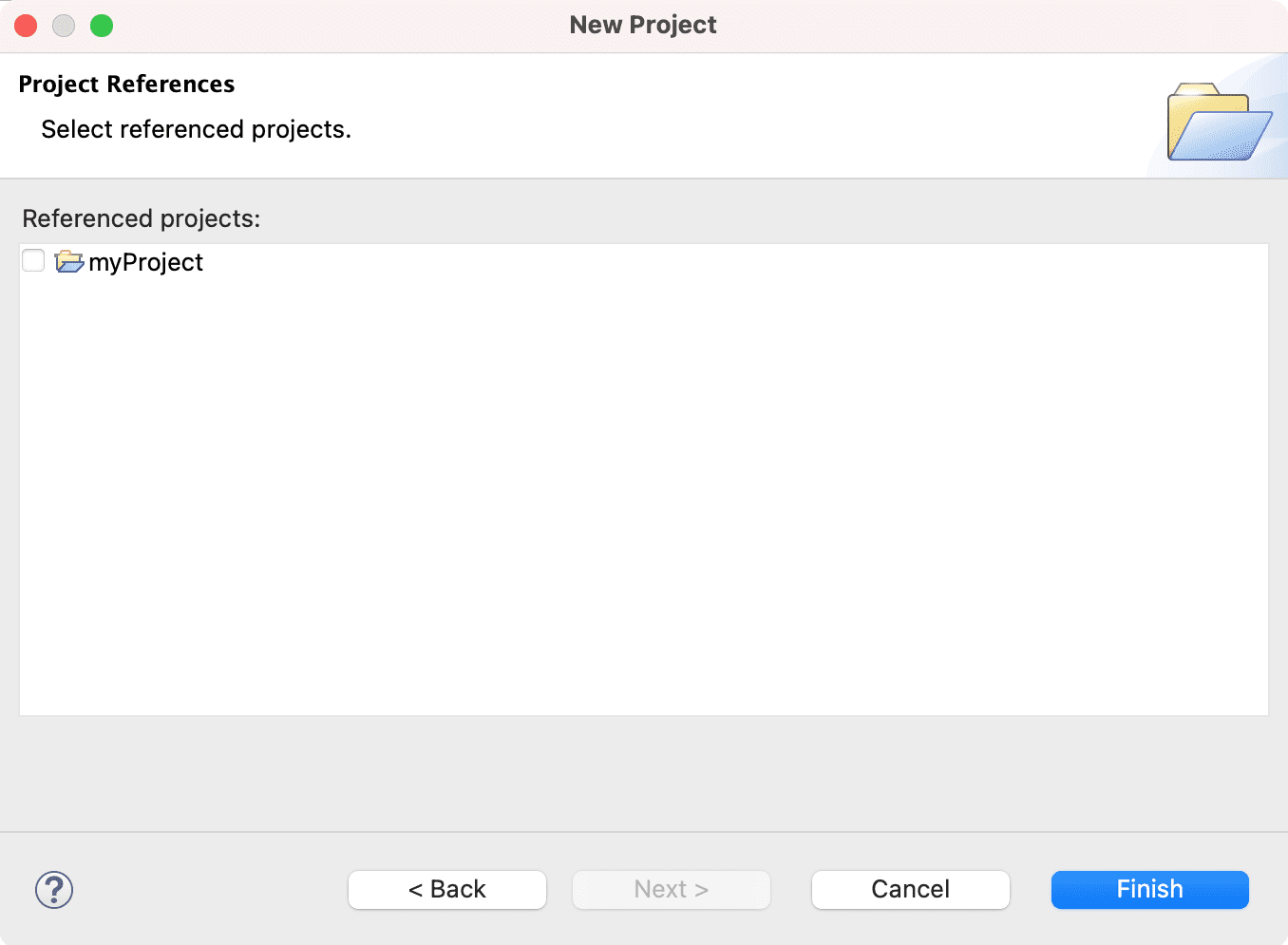Using the File menu
You can create new resources by using the File > New menu on the Workbench menu bar. Start
by creating a simple project as follows:
-
From the menu bar, select File > New > Project...
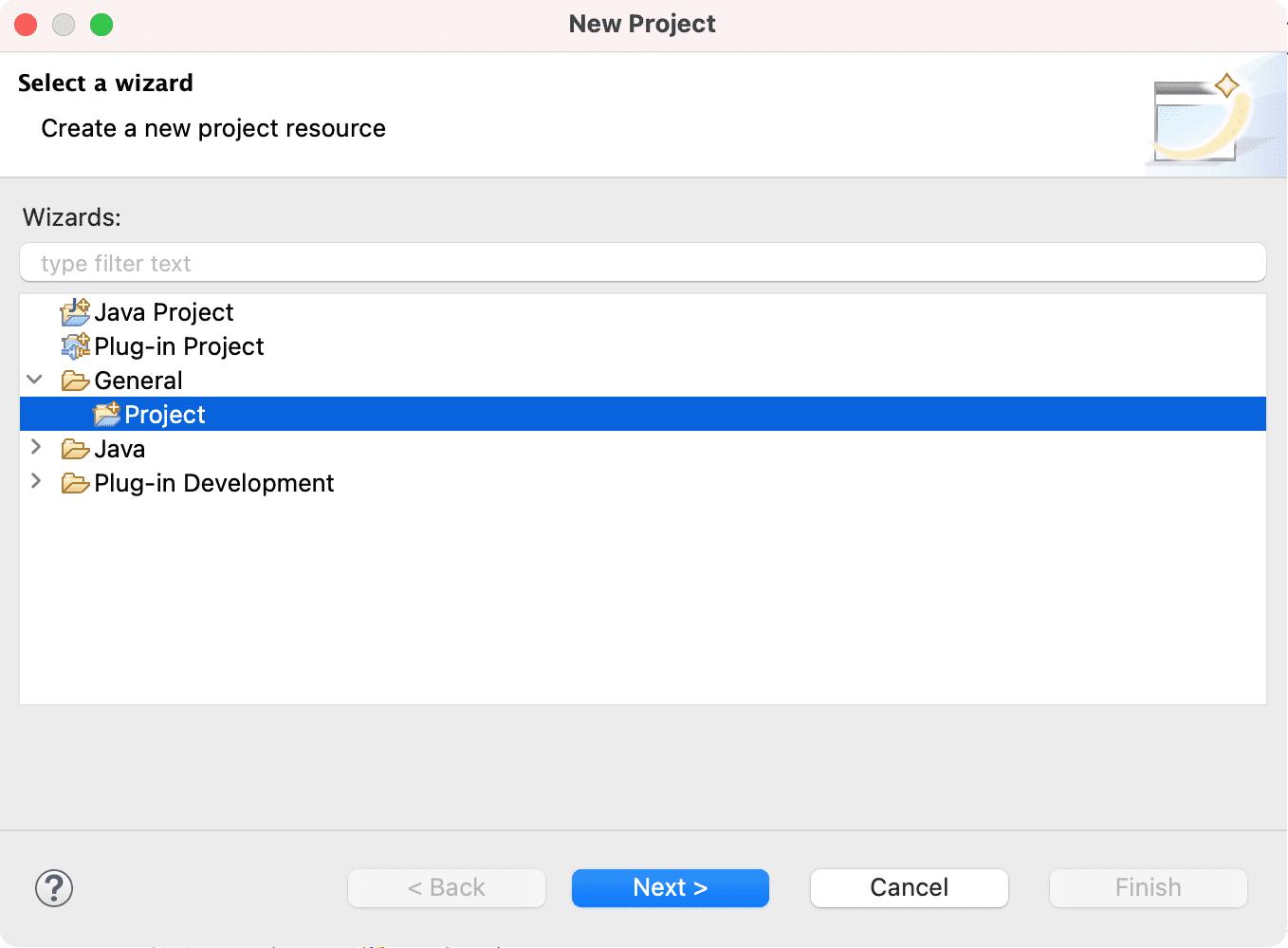
-
In the New Project wizard, select General > Project then click
Next.
-
In the Project name field, type in a name of your new project.
-
Leave the box checked to use the default location for your new project. Click Finish when
you are done.
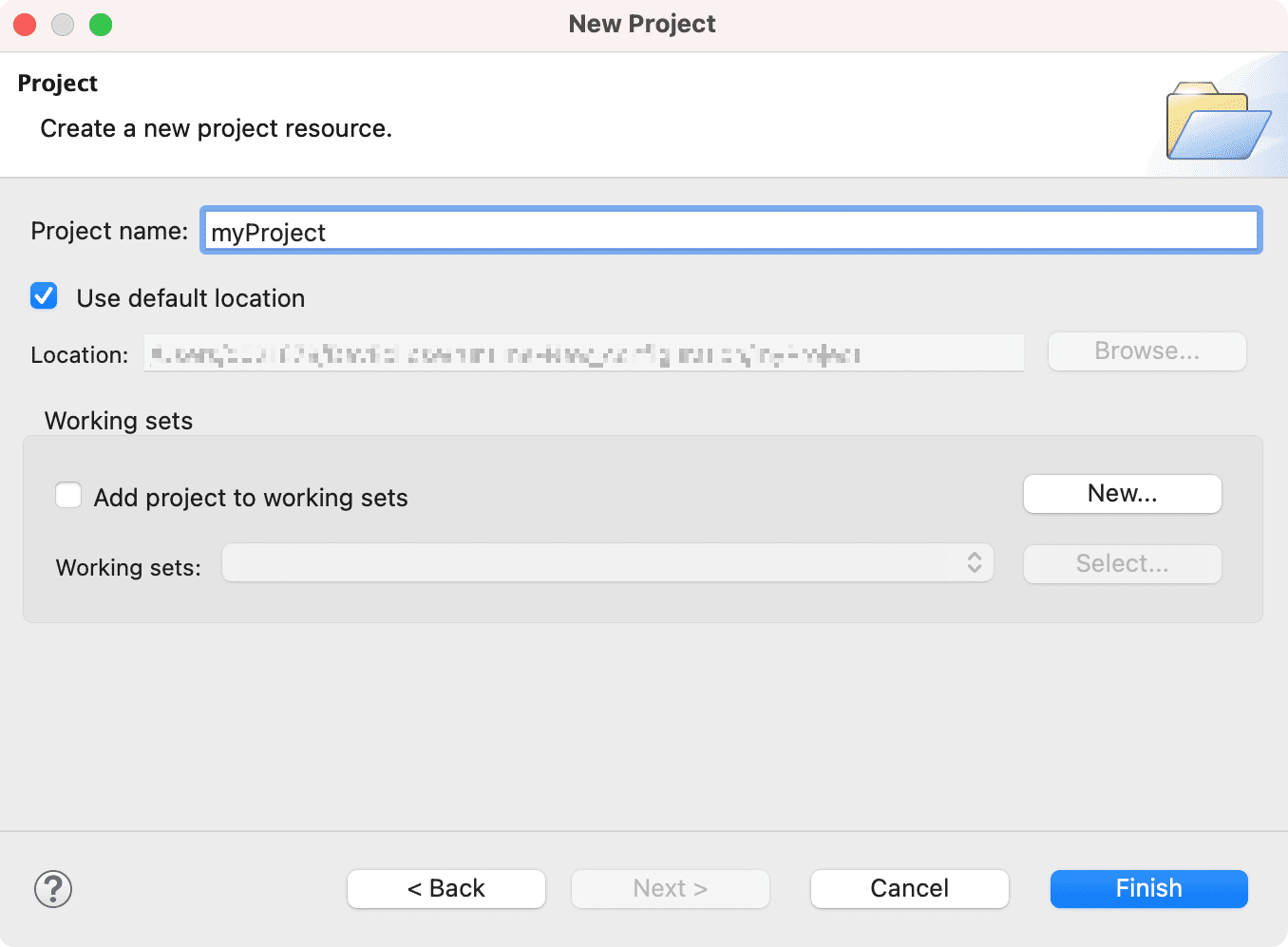
If you sneak a peek at the navigation view, you will see that it now contains the simple project we just
created.
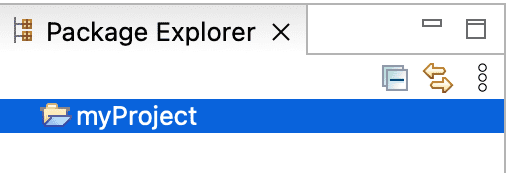
Create a second project using the same steps, but instead of clicking Finish, click Next. At this
point you can specify other projects that your new project depends on. Since we want to create two independent
projects we will not select any of the projects in the Project References table. Click Finish to create
your second simple project.