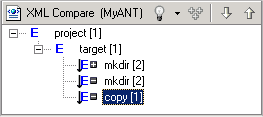<?xml version="1.0" encoding="UTF-8"?>
<plugin
name="%Plugin.name"
id="org.eclipse.ui"
version="1.0"
provider-name="Object Technology International, Inc."
class="org.eclipse.ui.internal.WorkbenchPlugin">
<extension-point name="%ExtPoint.editorMenus " id="editorActions"/>
<extension-point name="%ExtPoint.popupMenus " id="popupMenus"/>
<extension-point name="%ExtPoint.importWizards" id="importWizards"/>
</plugin>
|
|
<?xml version="1.0" encoding="UTF-8"?>
<plugin
name="%Plugin.name"
id="org.eclipse.ui"
version="1.0"
provider-name="Object Technology International, Inc."
class="org.eclipse.ui.internal.WorkbenchPlugin">
<extension-point name="%ExtPoint.editorMenus " id="editorActions"/>
<extension-point name="%ExtPoint.popupMenus " id="popupMenus"/>
<extension-point name="%ExtPoint.exportWizards" id="exportWizards"/>
</plugin>
|
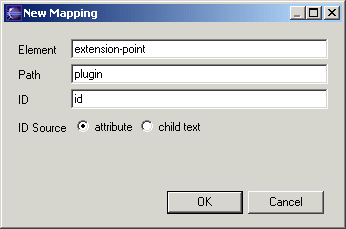
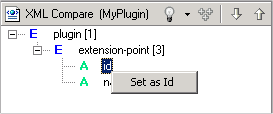
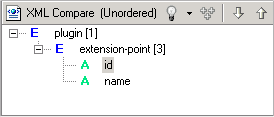
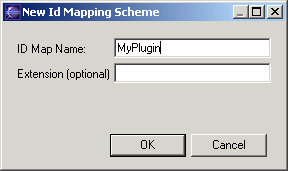
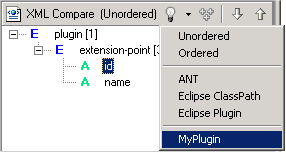
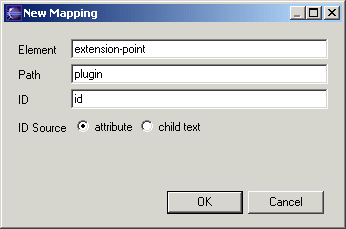
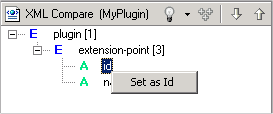
 button of the drop-down list in the toolbar.)
button of the drop-down list in the toolbar.)
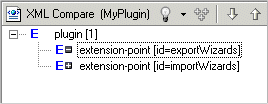
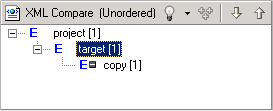
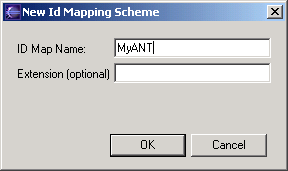
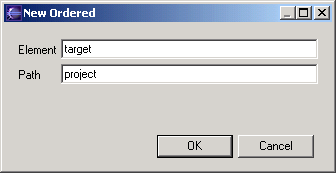
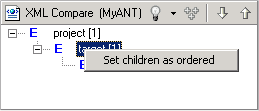
 button of the drop-down list in the toolbar.)
button of the drop-down list in the toolbar.)