Using Content Assist
Use Content Assist to insert C/C++ elements of your project, and templates into your code. You can insert a template into your source code rather than retyping commonly-used snippets of code.
To insert a template or element:
- In the C/C++ editor, type at least the first letter of a template or
element then Ctrl+Space.
A list displays the templates followed by the elements that start with the letter combination you typed.
followed by the elements that start with the letter combination you typed.
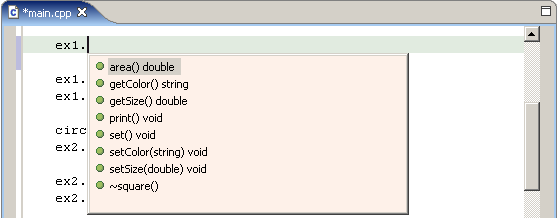
- Do one of the following:
- Continue typing. The list shortens. When there is only one item in the list, it is automatically inserted.
- Double-click an item in the list to insert it into your code.
- Press Esc to close the Content Assist Window.
To set Content Assist preferences:
- Click Window > Preferences.
- Expand C/C++ and Editor.
- Select Content Assist.
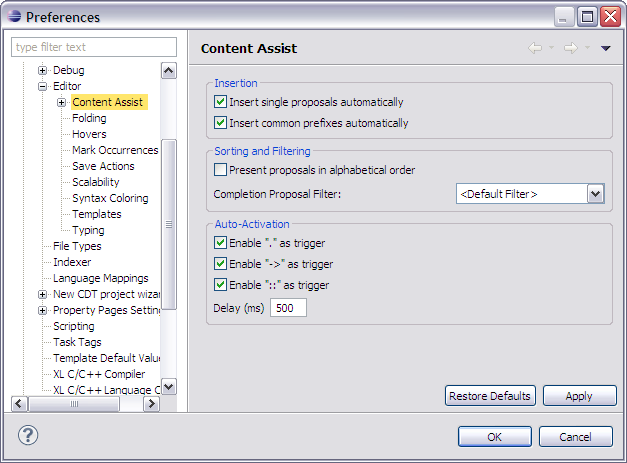
- Do the following:
- To insert an element when you open Content Assist and it is the only item in the list, select the Insert single proposals automatically check box.
- To automatically insert a common prefix of all proposals, select the Insert common prefixes automatically checkbox.
- To display proposals in alphabetical order, rather than by relevance, select the Present proposals in alphabetical order checkbox.
- To change Auto-Activation of content assist for ".", "->" or "::" triggers, select the appropriate checkboxes.
- Click OK.
![]()
Creating and editing templates
Importing and exporting templates
![]()
Content Assist page
Templates page
