Search view
Any matches are reported in the  Search view.
Search view.
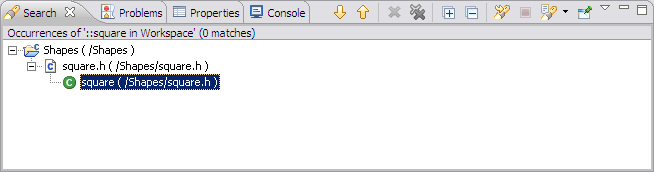
When you have completed a search and have results in the Search view, you can put the focus on that view and get more options on the Search menu.
A C/C++ search can also be conducted via the context menu of selected resources and elements in the following views:
- Project Explorer
- C/C++ Projects
- Make Targets
- Outline view
- Search result view
The search context menu is also available in the C/C++ editor. The search is only performed if the currently selected text can be resolved to a C/C++ element.
The type of the selected C/C++ element defines which search context menus are available. The C/C++ editor does not constrain the list of available C/C++ searches based on the selection.
Search view toolbar options
| Icon | Command | Description |
|---|---|---|
| Next | Navigates to the next search result. | |
| Previous | Navigates to the previous search result. | |
| Remove Selected Matches (Delete) | Removes user selected matches from the search console. | |
| Remove All Matches | Clears the search console. | |
| Expand All | Expands all search results. | |
| Collapse All | Collapses all search results. | |
| Cancel Current Search | Terminates the current search. | |
| Run the Current Search Again | Repeat the search using the same criteria. | |
| Show Previous Searches | Shows the list of previously run searches which can be reselected. | |
| Pin the Search View | Forces the Search view to remain on top of other views in the workbench area. | |
| Menu | Displays assorted options available for the Search view, including:
|
![]()
Searching for C/C++ elements
Customizing the C/C++ editor
![]()
C/C++ editor preferences
Search action
Search dialog


