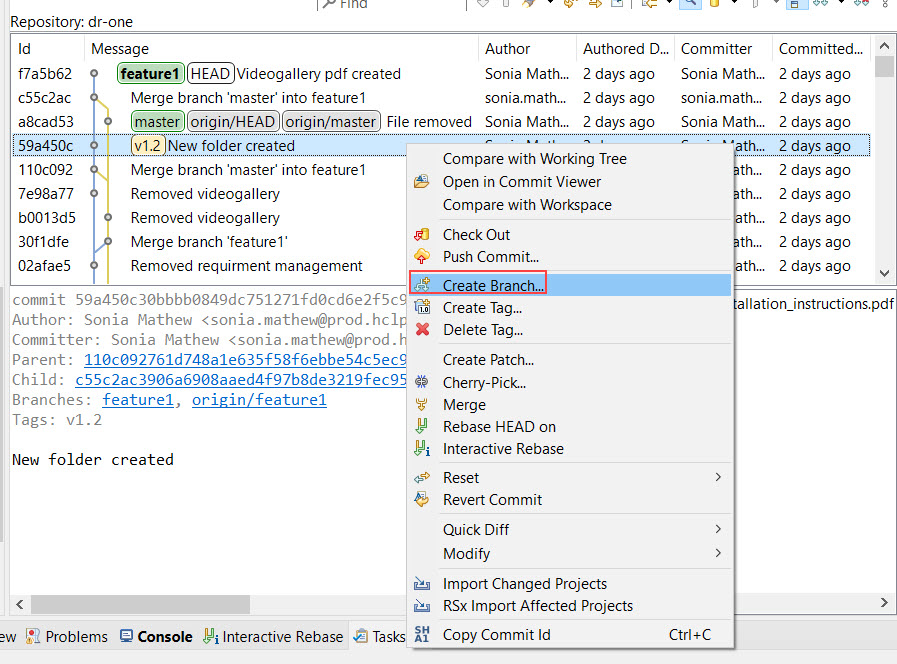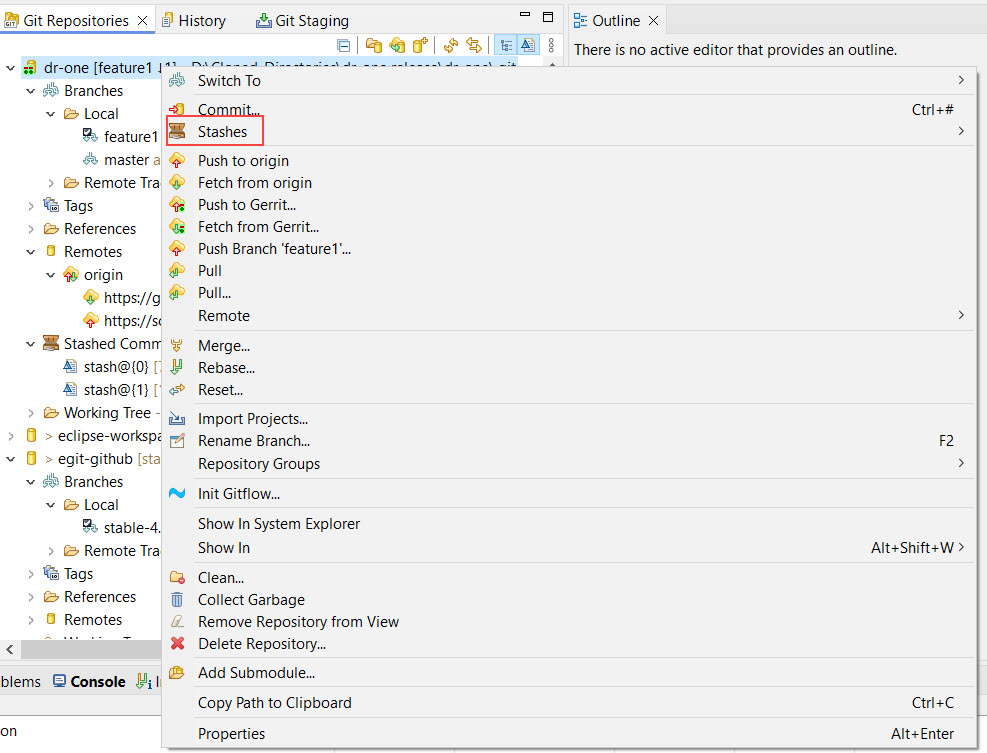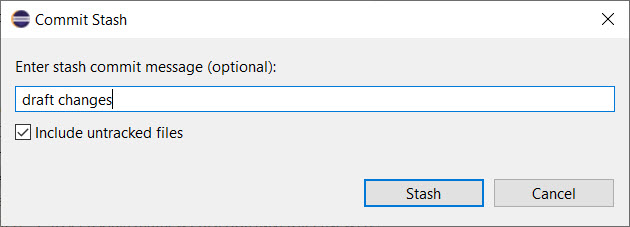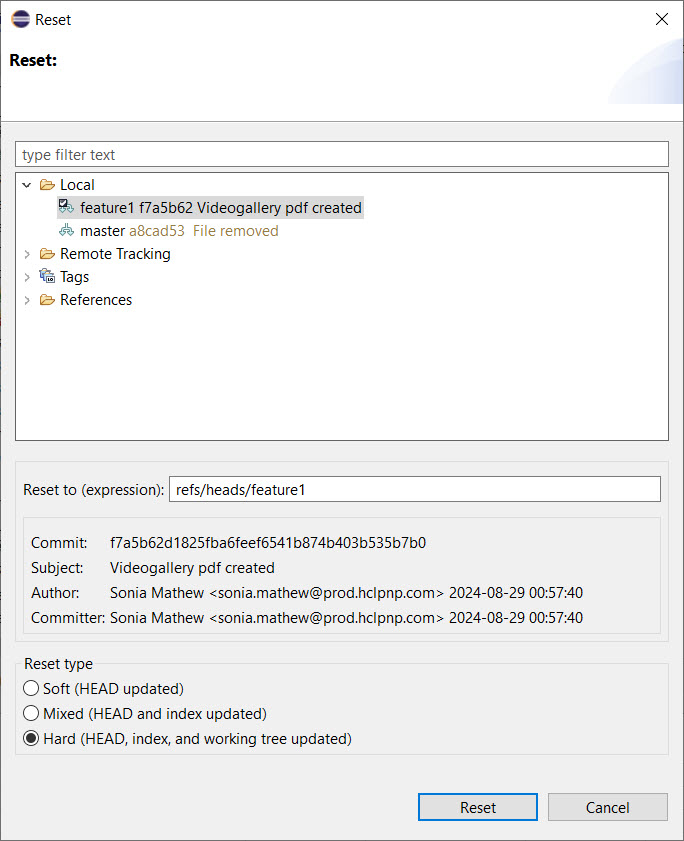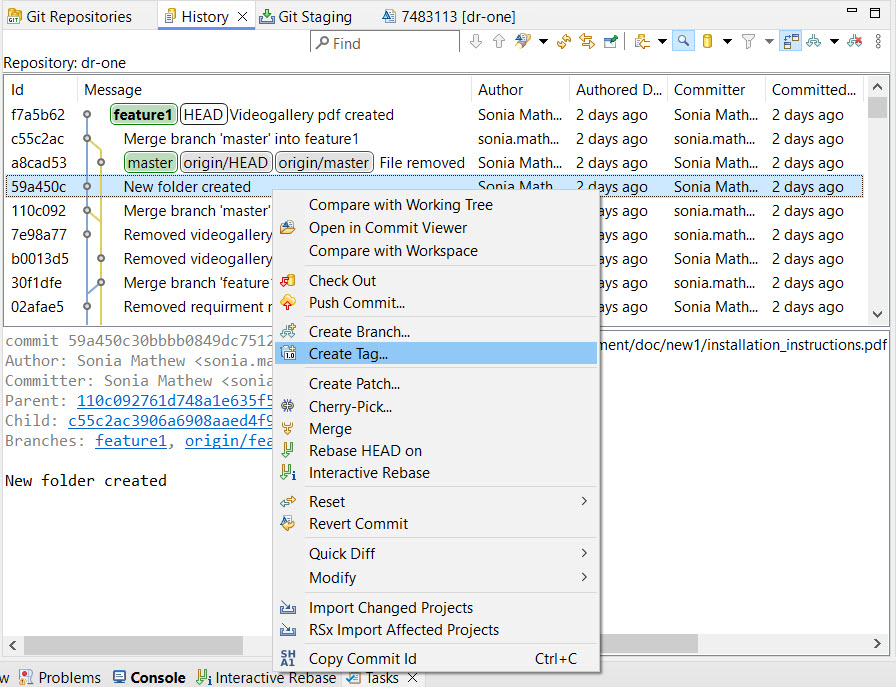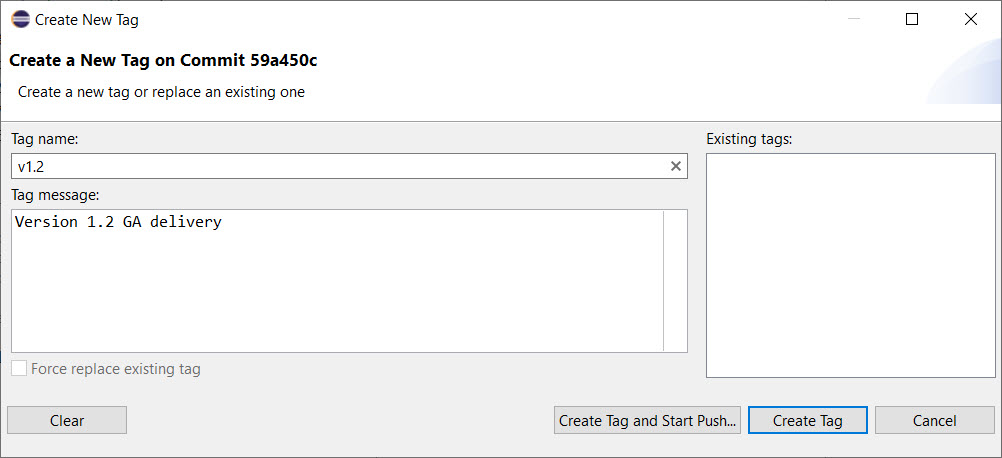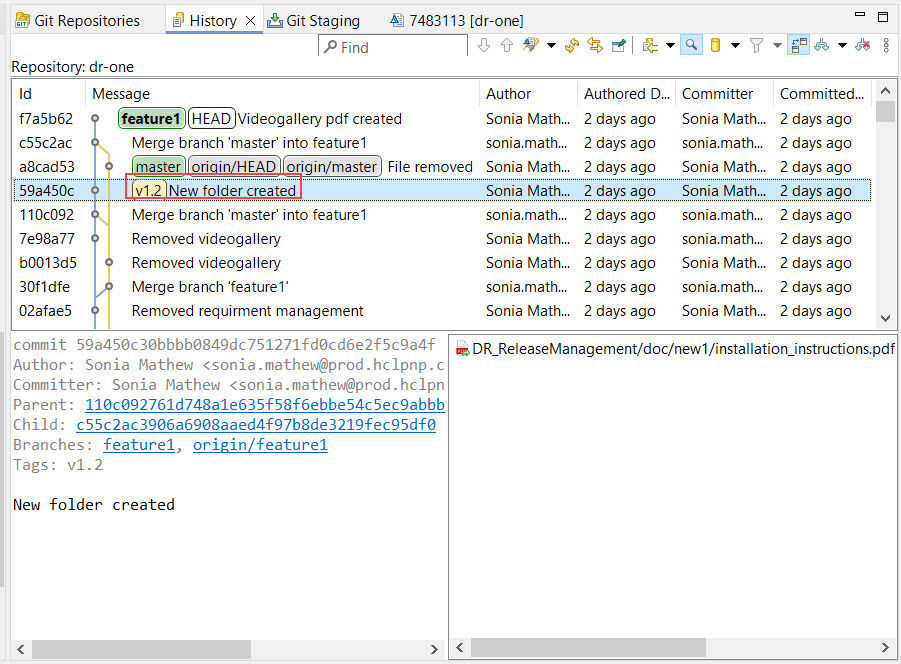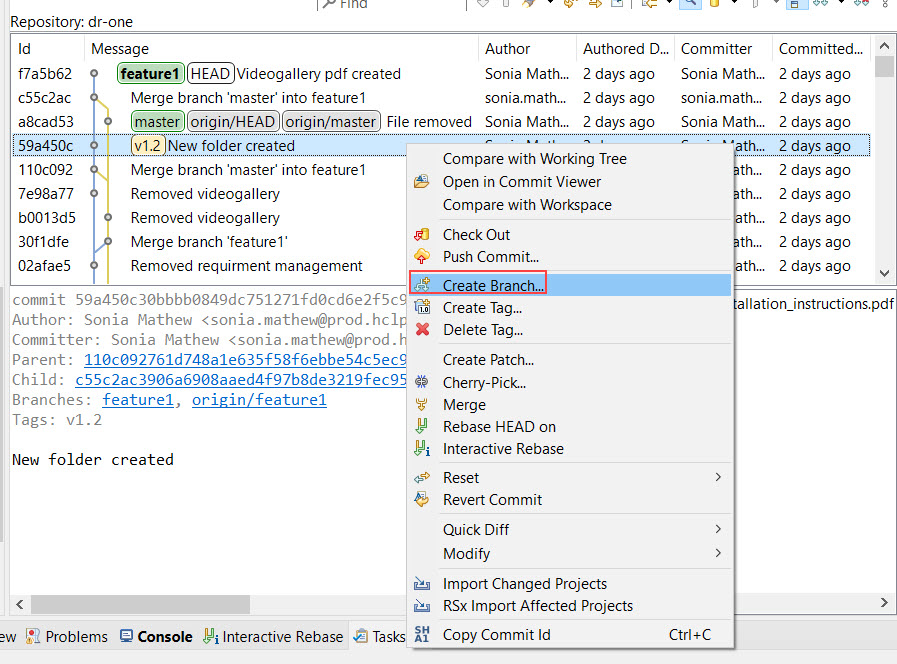Stashing, Resetting and Tagging
This section covers three essential Git actions: stashing, resetting, and tagging.
Stashing – Temporarily Saving Your Changes
The Git stashing feature allows you to save changes in your working tree that you don't want to commit immediately. This is useful when you are in the middle of a task but need to address something urgent. Stashing provides a way to temporarily save your work and retrieve it later, offering a quick alternative to creating a temporary branch.
Stashing Process:
Save Your Changes:
- Use the "Stashes - Stash Changes" command from the context menu of a repository in the Git Repositories view. This action saves both modified files and those added to the Git index.
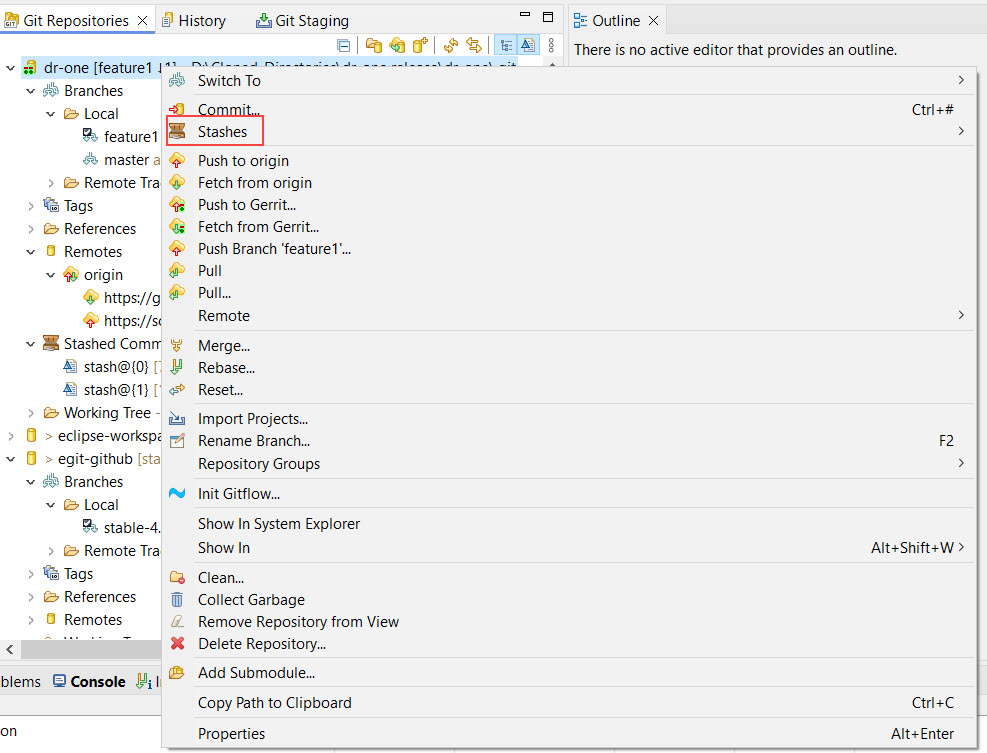
Add a Description:
- Optionally, add a brief description of your changes before storing them.
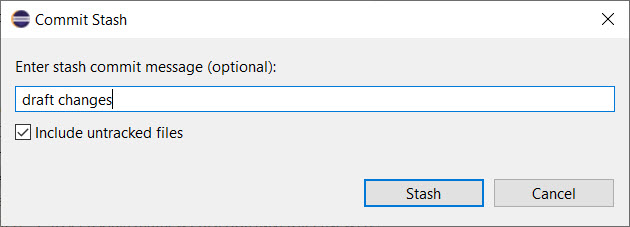
Retrieve Stashed Changes:
- To restore stashed changes to your working tree, right-click on the stash and select "Apply Stashed Changes" from the context menu.

Note: Applying stashed changes does not automatically delete the stash. Use the "Delete Stashed Commit" command when the stash is no longer needed.
For detailed command-line instructions and additional information on stashing, visit Git SCM Stashing Documentation. This section focuses on the Model RealTime user interface actions.
Reset – Reverting Your Changes
The "Reset" command allows you to discard all current changes in your working tree and revert to the last stable version of the history. You can perform a reset from the context menu of a repository in the Git Repositories view.
Variants of Reset:
Soft Reset:
- Retains changes in your working directory but resets the index (staging area). This is useful if you want to unstage changes but keep them in your working directory.
Mixed Reset:
- Resets the index but keeps the changes in your working directory. This is the default mode if no option is specified.
Hard Reset:
- Reverts all changes in the working directory and index to the last commit. This option discards all changes, both staged and unstaged.

Use the "Hard Reset" option when you want to completely discard your current changes and revert to the last committed state.
For more details on when to use each variant, see Git SCM Reset Documentation.
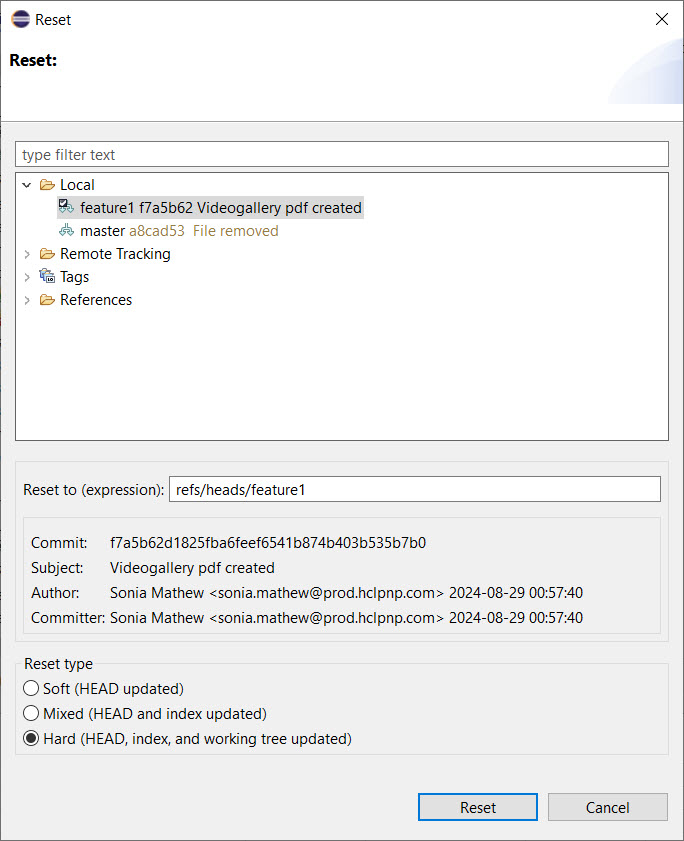
Tagging – Marking Important Commits
Tags are labels that you can attach to specific commits, often used to mark significant commits such as releases or other important milestones.
Creating a Tag:
Create a Tag:
- In the History view, use the "Create Tag" command from the context menu to create a tag for any commit.
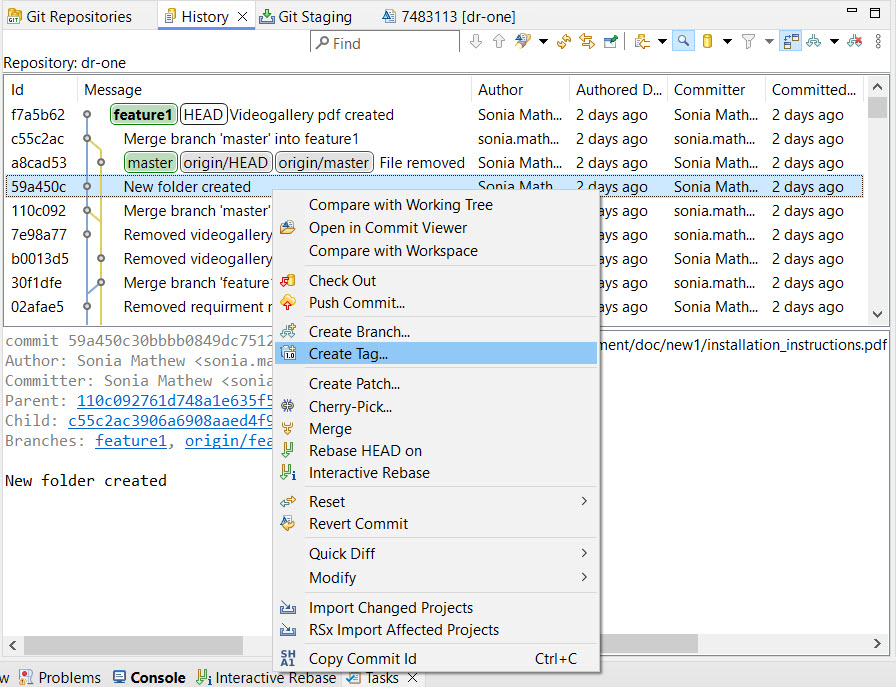
Tag Details:
- You will be prompted to enter a tag name and, optionally, a brief description of the tag's purpose.
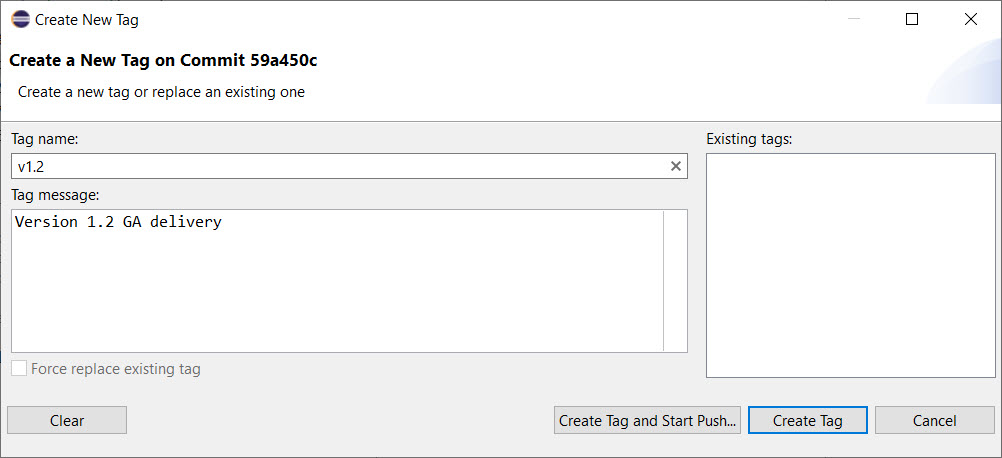
Viewing Tags:
- Tags are displayed in the History view as labels next to commit messages and are also visible in the Tags folder within the Git Repositories view.
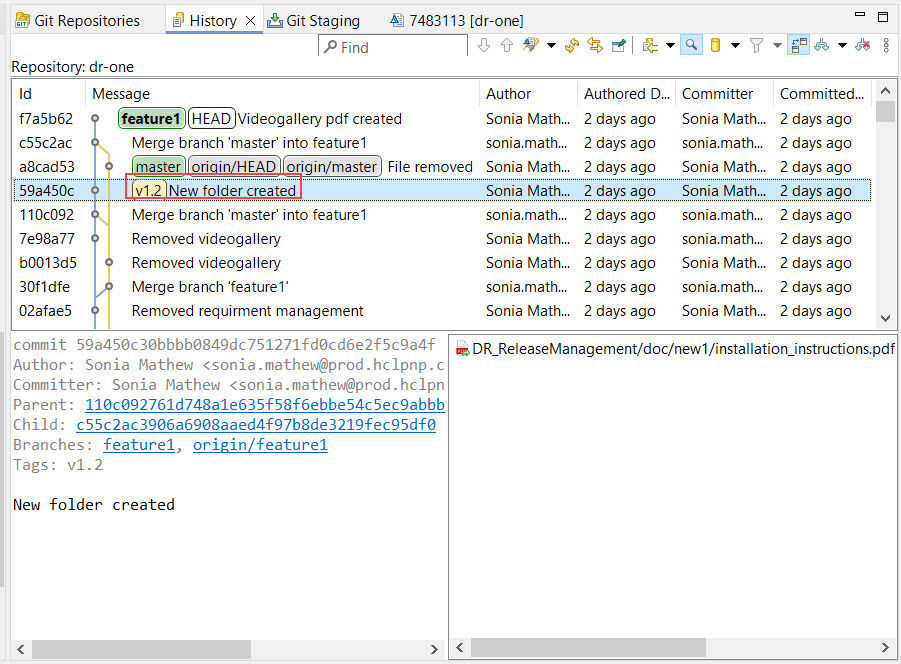
You can also create a new branch based on a tag from this view.