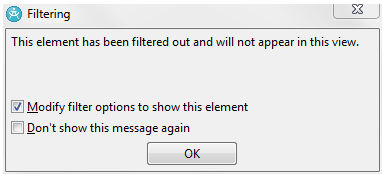
When using the Capsule Development viewpoint, which is the default viewpoint in Model RealTime, certain elements are filtered out from the Project Explorer. Some examples are OpaqueBehaviors and Dependencies. If you attempt to navigate to an element that is filtered out from the Project Explorer, a dialog appears:
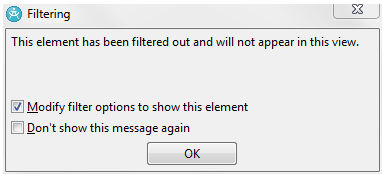
If you mark Modify filter options to show this element, the content filter of the viewpoint is modified so that the element appears in the Project Explorer. However, you should consider the Capsule Development viewpoint as read-only, so you typically do not want to select this option. If you do modify the filter, the only way to restore it is to restart Model RealTime. If you need to temporarily view an element in the Project Explorer that is filtered out by the Capsule Development viewpoint, you can switch to another viewpoint (such as the Model viewpoint,) which does not filter out the element.
The second Filtering dialog checkbox is Don't show this message again. You can mark this checkbox if you don't want to get the question about modifying the filter again. The choice in the dialog is stored in a workspace preference, which you also can set using the Preferences dialog (Modeling - Views - Project Explorer - Warn about filtered out element types).
Note that viewpoints is not the only way to filter elements from the Project Explorer. You can filter out elements using the preference Modeling - Views - Project Explorer - Filters. If the element you navigate to is filtered out because of this preference, modifying the filter in the Filtering dialog will show the element. You can change this filter preference later if you want to make the element hidden again.