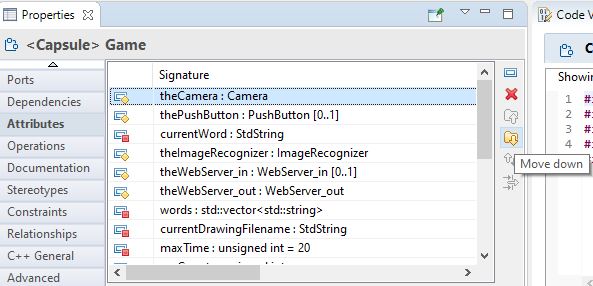
When you need to move an element from one place in a model to another, make sure you perform the move in a way that both preserves the identity of the moved element and any model file fragment (.efx file) in which the moved element is stored.
The following two methods are recommended:
Refactor - Move (available in the Project Explorer context menu on the element to move)
Drag/drop (for example, dragging the element to move from its original location and dropping it in the new location).
Both of these methods ensure that the model ID of the moved element remains unchanged. Not changing the ID of the element is important. For example, when running compare/merge, if the element gets a new ID when it is moved, it is considered a new element.
Moving elements by copy/paste followed by delete is not recommended, as this really is not a move but a create followed by a delete. This means that the element does not preserve the ID.
Moving an element using cut/paste preserves the ID, but this is also not a recommended approach. If the moved element is stored in a fragment file (.efx), then after the paste, the element is no longer stored in a fragment file.
To move an element within its current container (i.e. to reorder it) you should use the Properties view. It provides buttons for moving elements up and down. Here is an example for moving attributes:
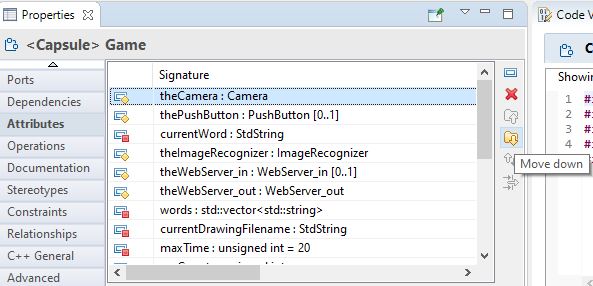
In the tables in the Properties view you can also move elements using drag/drop which can be more convenient if the table contains a large number of elements.