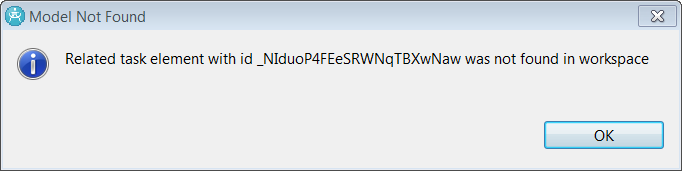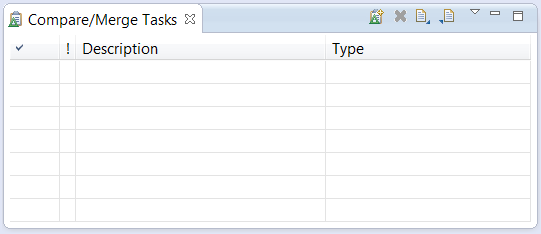
Model RealTime provides a dedicated view that allows you to keep track of notes taken during a compare or merge session. It can for example be used to remember actions that need to be performed after a merge session, or to write review comments for changes.
To make this view visible invoke Window – Show View – Other and then type “task” in the filter box to find the view called “Compare/Merge Tasks” (it's located in the “Compare/Merge” category).
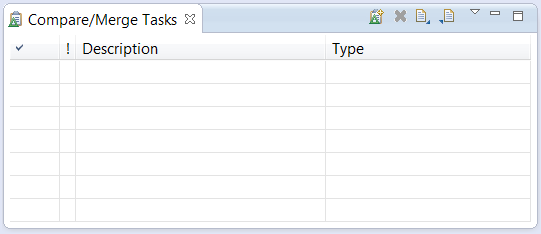
There are a few different kinds of Compare/Merge tasks. The most general one is a Note task. You create a Note task by pressing the Add New Compare/Merge Task button in the view's toolbar. Provide a description and optionally a more detailed text in the dialog that appears.
Here is an example of a Note task created during a merge session.

Just like for tasks in the standard Eclipse Tasks view you may set a priority for a Compare/Merge task (Normal, High or Low). There is also a checkbox which can be used to mark the task as completed.
More specific kinds of Compare/Merge tasks are created using the Compare/Merge user interface:
Bookmark Task: The purpose of a Bookmark task is to set a “bookmark” on an element in a merge result model, so that you can easily find that element after the merge session is completed. For example, you may set a Bookmark task on an element which you think may require some post-merge editing.
A Bookmark task is created by selecting one or many elements in the merge result model and then pressing the Add Task button in the Compare/Merge editor toolbar. The command is also available in the context menu.
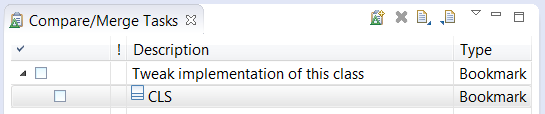
The bookmarked element (or elements) appears below the bookmark task and you can double-click to navigate to it in the workspace model.
Ignored or Resolved Conflict Tasks: During merge a conflict can only be resolved by either accepting one of the contributor versions, or by ignoring them both. Sometimes this is not flexible enough, and you may want to resolve a conflict by taking parts from both contributors, or to take nothing from the contributors but instead manually change the merged element in some way.
In these cases it is necessary to edit the merged model after completing the merge session. To remember where and what to edit, mark the ignored or resolved conflict and press the Add Task button in the Compare/Merge editor toolbar (or use the context menu).
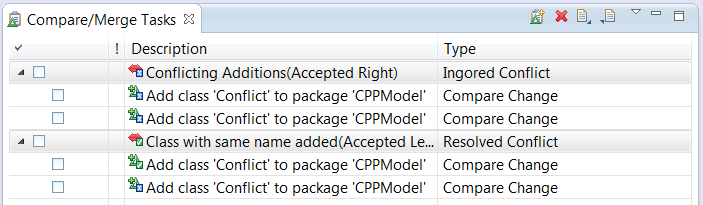
These Ignored or Resolved Conflict tasks show how the left and right contributor changes were conflicting, and how you decided to resolve the conflict. You can also navigate to the involved elements in the workspace model by double-clicking on the tasks.
Compare Change Task: When comparing models you may notice things of interest that you want to remember. Or you may want to provide review comments on another developer's changes. If you mark a change in the change list and press the Add Task button in the Compare/Merge editor toolbar (or use the context menu), then a Compare Change task is created.

Double-click on the task to navigate to the changed element in the workspace model.
For all Compare/Merge tasks that are linked to a model element, there are some additional navigation commands available in the context menu. For example, you can navigate to the element in the Code view, in a diagram or in the Properties view.
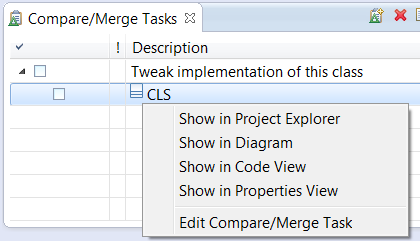
Compare/Merge tasks are stored in your workspace metadata. To share them between different workspaces (for example, between different developers) you can export them into a text file which then can be imported into another workspace. Use the Import and Export buttons that are available in the toolbar of the Compare/Merge Tasks view.
Of course, for navigation to work the workspace where you import the Compare/Merge tasks must contain the model elements that are referenced by the imported tasks. If referenced model elements are missing you will get an error message when trying to navigate to it: